User Guide
index
Workspace
Widgets

Visualizer Widget
This widget visualizes a G-code file and simulates the tool path.
Connection Widget
This widget lets you establish a connection to a serial port.
Axes Widget
This widget shows the XYZ position. It includes jog controls, homing, and axis zeroing.
Console Widget
This widget lets you read and write data to the CNC controller connected to a serial port.
G-code Widget
This widgets shows the current status of G-code commands.
Grbl Widget
This widet shows the Grbl state and provides Grbl specific features.
Set $10=2 for Grbl v1.1d (or $10=15 for Grbl v0.9) to see planner buffer and receive buffer in queue reports.

Smoothie Widget
This widget shows the Smoothie state and provides Smoothie specific features.
TinyG widget
This widget shows the TinyG state and provides TinyG specific features.
Laser Widget
This widget allows you control laser intensity and turn the laser on/off.
Macro Widget
This widget can use macros to automate routine tasks. The following variables are supported since cncjs 1.9:
- [xmin]
- [xmax]
- [ymin]
- [ymax]
- [zmin]
- [zmax]
You can create a macro with the following content:
; Traverse around the boundary
G90
G0 Z10 ; go to z-safe
G0 X[xmin] Y[ymin]
G0 X[xmax]
G0 Y[ymax]
G0 X[xmin]
G0 Y[ymin]
Once a G-code file is loaded, run the macro for perimeter tracing with respect to current G-code boundary.

Probe Widget
This widget helps you use a touch plate to set your Z zero offset.
Spindle Widget
This widget provides the spindle control.
Webcam Widget
This widget lets you monitor a webcam.
Checkout FAQ to learn how to setup and configure webcam streaming with Raspberry Pi.
Settings
General
Workspace
My Account

Commands
Events
Keyboard Shortcuts
These are the current keys used in the cnc (from v0.15.3).
! - Feed Hold
~ - Resume
ctrl + alt + command + h - Homing
ctrl + alt + command + u - Unlock
ctrl + alt + command + r - Reset
ctrl + alt + command + x - Select/Deselect X Axis
ctrl + alt + command + y - Select/Deselect Y Axis
ctrl + alt + command + z - Select/Deselect Z Axis
ctrl + alt + command + a - Select/Deselect A Axis
ctrl + alt + command + = or d - Select Jog Distance
ctrl + alt + command + [ or b - Jog Backward
ctrl + alt + command + ] or f - Jog Forward
ctrl + alt + shift + 7 - Shuttle Backward (Fastest)
ctrl + alt + shift + 6 - Shuttle Backward (Faster)
ctrl + alt + shift + 5 - Shuttle Backward (Fast)
ctrl + alt + shift + 4 - Shuttle Backward (Normal)
ctrl + alt + shift + 3 - Shuttle Backward (Slow)
ctrl + alt + shift + 2 - Shuttle Backward (Slower)
ctrl + alt + shift + 1 - Shuttle Backward (Slowest)
ctrl + alt + command + 0 - Shuttle Stop
ctrl + alt + command + 1 - Shuttle Forward (Slowest)
ctrl + alt + command + 2 - Shuttle Forward (Slower)
ctrl + alt + command + 3 - Shuttle Forward (Slow)
ctrl + alt + command + 4 - Shuttle Forward (Normal)
ctrl + alt + command + 5 - Shuttle Forward (Fast)
ctrl + alt + command + 6 - Shuttle Forward (Faster)
ctrl + alt + command + 7 - Shuttle Forward (Fastest)
Contour ShuttleXpress
You can use the ShuttleXpress jog dial to work with a CNC controller. The ShuttleXpress has five programmable buttons, a 10 counts jog dial (the inner wheel), and a 15-position shuttle wheel (the outer wheel) that returns to center when released.

To work with cnc, configure three buttons to select/deselect X/Y/Z axis, and another one button to switch the distance value. Set turn jog dial left (CCW) to jog backward/down, and set turn jog right (CW) to jog forward/up.
ShuttleXpress Settings
Buttons
- Button 1 - Select/Deselect A Axis
ctrl + alt + command + a - Button 2 - Select/Deselect X Axis
ctrl + alt + command + x - Button 3 - Select/Deselect Y Axis
ctrl + alt + command + y - Button 4 - Select/Deselect Z Axis
ctrl + alt + command + z - Button 5 - Select Jog Distance (1, 0.1, 0.01, 0.001, or a custom value)
ctrl + alt + command + = or d
Jog Wheel
- Jog Backward
ctrl + alt + command + [ or b - Jog Forward
ctrl + alt + command + ] or f
Shuttle Wheel
Adjust the keystroke repeat rate to 10 times per second for all Shuttle Zones except the Shuttle Zone 0.
- Shuttle Zone -7
ctrl + alt + shift + 7 - Shuttle Zone -6
ctrl + alt + shift + 6 - Shuttle Zone -5
ctrl + alt + shift + 5 - Shuttle Zone -4
ctrl + alt + shift + 4 - Shuttle Zone -3
ctrl + alt + shift + 3 - Shuttle Zone -2
ctrl + alt + shift + 2 - Shuttle Zone -1
ctrl + alt + shift + 1 - Shuttle Zone 0
ctrl + alt + command + 0 - Shuttle Zone 1
ctrl + alt + command + 1 - Shuttle Zone 2
ctrl + alt + command + 2 - Shuttle Zone 3
ctrl + alt + command + 3 - Shuttle Zone 4
ctrl + alt + command + 4 - Shuttle Zone 5
ctrl + alt + command + 5 - Shuttle Zone 6
ctrl + alt + command + 6 - Shuttle Zone 7
ctrl + alt + command + 7
Reduce humming sound when accelerating and decelerating
If you’d hear a strange humming noise during acceleration and deceleration, try to increase the max feed rate and the acceleration speed, and make sure it will not miss steps. Use ‘$’-commands to tweak Grbl system settings, like below:
> $$
: :
$110=2500.000 (x max rate, mm/min)
$111=2500.000 (y max rate, mm/min)
$112=500.000 (z max rate, mm/min)
$120=250.000 (x accel, mm/sec^2)
$121=250.000 (y accel, mm/sec^2)
$122=50.000 (z accel, mm/sec^2)
: :
ok
> $110=2500.000
ok
> $120=250.00
ok
In the general case, higher acceleration (mm/sec^2) can significantly reduce humming sound when accelerating and decelerating, but you may need to adjust various settings with your CNC machine. To adjust ShuttleXpress specific settings, click on the button at the top of the Axes widget.
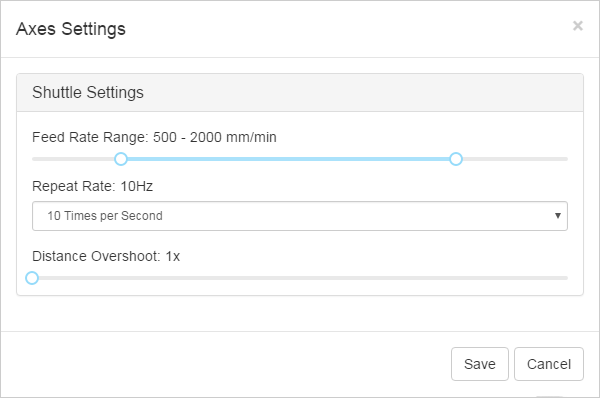
- Feed Rate Range: 100-2500 mm/min (default: 500-2000 mm/min)
- Defines the minimum feed rate for Shuttle Zone +1 and -1
- Defines the maximum feed rate for Shuttle Zone +7 and -7
- Repeat Rate: 60Hz - 1Hz (default: 10Hz)
- The repeat rate should be equal to your keystroke repeat rate for each Shuttle Zones.
- Distance Overshoot: 1x - 1.5x (default: 1x)
- Defines the overshoot of the travel distance
User Guide
index
Workspace
Widgets

Visualizer Widget
This widget visualizes a G-code file and simulates the tool path.
Connection Widget
This widget lets you establish a connection to a serial port.
Axes Widget
This widget shows the XYZ position. It includes jog controls, homing, and axis zeroing.
Console Widget
This widget lets you read and write data to the CNC controller connected to a serial port.
G-code Widget
This widgets shows the current status of G-code commands.
Grbl Widget
This widet shows the Grbl state and provides Grbl specific features.
Set $10=2 for Grbl v1.1d (or $10=15 for Grbl v0.9) to see planner buffer and receive buffer in queue reports.

Smoothie Widget
This widget shows the Smoothie state and provides Smoothie specific features.
TinyG widget
This widget shows the TinyG state and provides TinyG specific features.
Laser Widget
This widget allows you control laser intensity and turn the laser on/off.
Macro Widget
This widget can use macros to automate routine tasks. The following variables are supported since cncjs 1.9:
- [xmin]
- [xmax]
- [ymin]
- [ymax]
- [zmin]
- [zmax]
You can create a macro with the following content:
; Traverse around the boundary
G90
G0 Z10 ; go to z-safe
G0 X[xmin] Y[ymin]
G0 X[xmax]
G0 Y[ymax]
G0 X[xmin]
G0 Y[ymin]
Once a G-code file is loaded, run the macro for perimeter tracing with respect to current G-code boundary.

Probe Widget
This widget helps you use a touch plate to set your Z zero offset.
Spindle Widget
This widget provides the spindle control.
Webcam Widget
This widget lets you monitor a webcam.
Checkout FAQ to learn how to setup and configure webcam streaming with Raspberry Pi.
Settings
General
Workspace
My Account

Commands
Events
Keyboard Shortcuts
These are the current keys used in the cnc (from v0.15.3).
! - Feed Hold
~ - Resume
ctrl + alt + command + h - Homing
ctrl + alt + command + u - Unlock
ctrl + alt + command + r - Reset
ctrl + alt + command + x - Select/Deselect X Axis
ctrl + alt + command + y - Select/Deselect Y Axis
ctrl + alt + command + z - Select/Deselect Z Axis
ctrl + alt + command + a - Select/Deselect A Axis
ctrl + alt + command + = or d - Select Jog Distance
ctrl + alt + command + [ or b - Jog Backward
ctrl + alt + command + ] or f - Jog Forward
ctrl + alt + shift + 7 - Shuttle Backward (Fastest)
ctrl + alt + shift + 6 - Shuttle Backward (Faster)
ctrl + alt + shift + 5 - Shuttle Backward (Fast)
ctrl + alt + shift + 4 - Shuttle Backward (Normal)
ctrl + alt + shift + 3 - Shuttle Backward (Slow)
ctrl + alt + shift + 2 - Shuttle Backward (Slower)
ctrl + alt + shift + 1 - Shuttle Backward (Slowest)
ctrl + alt + command + 0 - Shuttle Stop
ctrl + alt + command + 1 - Shuttle Forward (Slowest)
ctrl + alt + command + 2 - Shuttle Forward (Slower)
ctrl + alt + command + 3 - Shuttle Forward (Slow)
ctrl + alt + command + 4 - Shuttle Forward (Normal)
ctrl + alt + command + 5 - Shuttle Forward (Fast)
ctrl + alt + command + 6 - Shuttle Forward (Faster)
ctrl + alt + command + 7 - Shuttle Forward (Fastest)
Contour ShuttleXpress
You can use the ShuttleXpress jog dial to work with a CNC controller. The ShuttleXpress has five programmable buttons, a 10 counts jog dial (the inner wheel), and a 15-position shuttle wheel (the outer wheel) that returns to center when released.

To work with cnc, configure three buttons to select/deselect X/Y/Z axis, and another one button to switch the distance value. Set turn jog dial left (CCW) to jog backward/down, and set turn jog right (CW) to jog forward/up.
ShuttleXpress Settings
Buttons
- Button 1 - Select/Deselect A Axis
ctrl + alt + command + a - Button 2 - Select/Deselect X Axis
ctrl + alt + command + x - Button 3 - Select/Deselect Y Axis
ctrl + alt + command + y - Button 4 - Select/Deselect Z Axis
ctrl + alt + command + z - Button 5 - Select Jog Distance (1, 0.1, 0.01, 0.001, or a custom value)
ctrl + alt + command + = or d
Jog Wheel
- Jog Backward
ctrl + alt + command + [ or b - Jog Forward
ctrl + alt + command + ] or f
Shuttle Wheel
Adjust the keystroke repeat rate to 10 times per second for all Shuttle Zones except the Shuttle Zone 0.
- Shuttle Zone -7
ctrl + alt + shift + 7 - Shuttle Zone -6
ctrl + alt + shift + 6 - Shuttle Zone -5
ctrl + alt + shift + 5 - Shuttle Zone -4
ctrl + alt + shift + 4 - Shuttle Zone -3
ctrl + alt + shift + 3 - Shuttle Zone -2
ctrl + alt + shift + 2 - Shuttle Zone -1
ctrl + alt + shift + 1 - Shuttle Zone 0
ctrl + alt + command + 0 - Shuttle Zone 1
ctrl + alt + command + 1 - Shuttle Zone 2
ctrl + alt + command + 2 - Shuttle Zone 3
ctrl + alt + command + 3 - Shuttle Zone 4
ctrl + alt + command + 4 - Shuttle Zone 5
ctrl + alt + command + 5 - Shuttle Zone 6
ctrl + alt + command + 6 - Shuttle Zone 7
ctrl + alt + command + 7
Reduce humming sound when accelerating and decelerating
If you’d hear a strange humming noise during acceleration and deceleration, try to increase the max feed rate and the acceleration speed, and make sure it will not miss steps. Use ‘$’-commands to tweak Grbl system settings, like below:
> $$
: :
$110=2500.000 (x max rate, mm/min)
$111=2500.000 (y max rate, mm/min)
$112=500.000 (z max rate, mm/min)
$120=250.000 (x accel, mm/sec^2)
$121=250.000 (y accel, mm/sec^2)
$122=50.000 (z accel, mm/sec^2)
: :
ok
> $110=2500.000
ok
> $120=250.00
ok
In the general case, higher acceleration (mm/sec^2) can significantly reduce humming sound when accelerating and decelerating, but you may need to adjust various settings with your CNC machine. To adjust ShuttleXpress specific settings, click on the button at the top of the Axes widget.
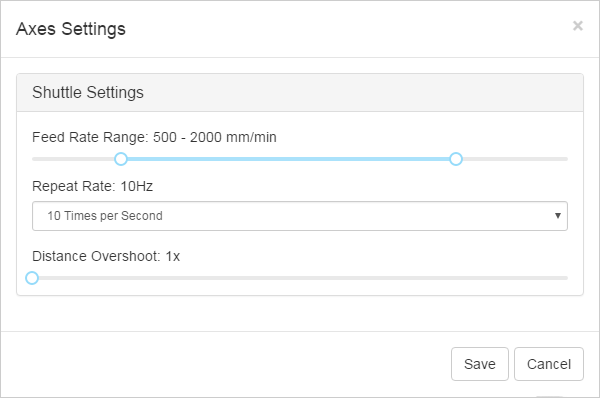
- Feed Rate Range: 100-2500 mm/min (default: 500-2000 mm/min)
- Defines the minimum feed rate for Shuttle Zone +1 and -1
- Defines the maximum feed rate for Shuttle Zone +7 and -7
- Repeat Rate: 60Hz - 1Hz (default: 10Hz)
- The repeat rate should be equal to your keystroke repeat rate for each Shuttle Zones.
- Distance Overshoot: 1x - 1.5x (default: 1x)
- Defines the overshoot of the travel distance
